Transaction Pro has a ton of unique features. One of their newest is the Admin Dashboard. The Admin Dashboard helps to manage your clients. When using Transaction Pro, there are a couple of tips. One is how to best import data when using Transaction Pro Importer.
Most reports can be edited to get data ready for importing. To import a file using a data migration tool such as Transaction Pro Importer, the data must be “flat” to be imported into QuickBooks.
Heather shared her tips and tricks on creating a flat-file using either a report or an excel file. Here are a couple of things to know first about creating a flat-file:
- A “flat” file has uniform rows and columns, without
- Before attempting to import, ensure you file is clear of the following:
- Outline hierarchy
- Subtotals
- Empty cells
- Formulas
- Charts and Pivot Tables
Steps for creating a flat-file.
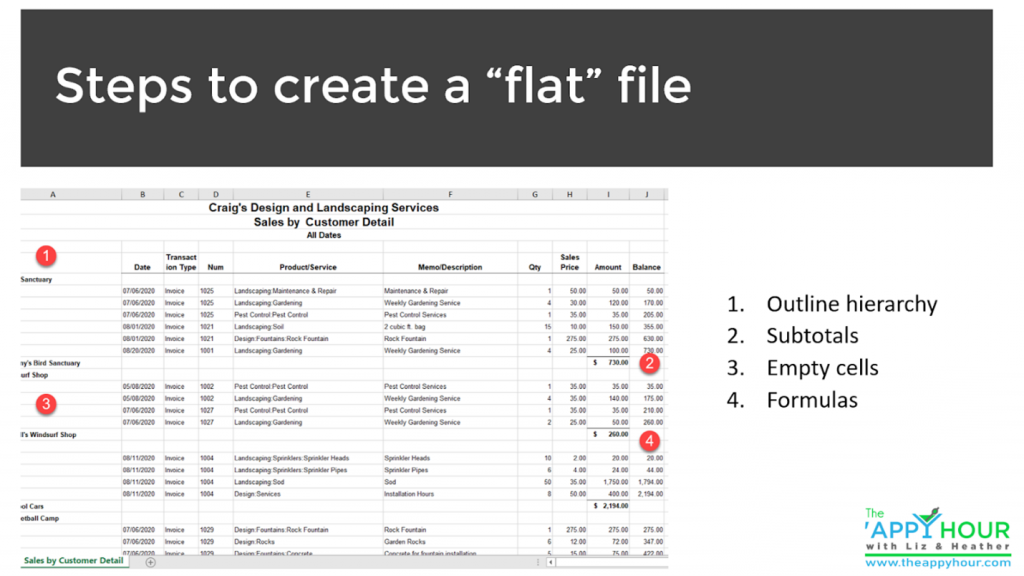
- Remove all merged cells.
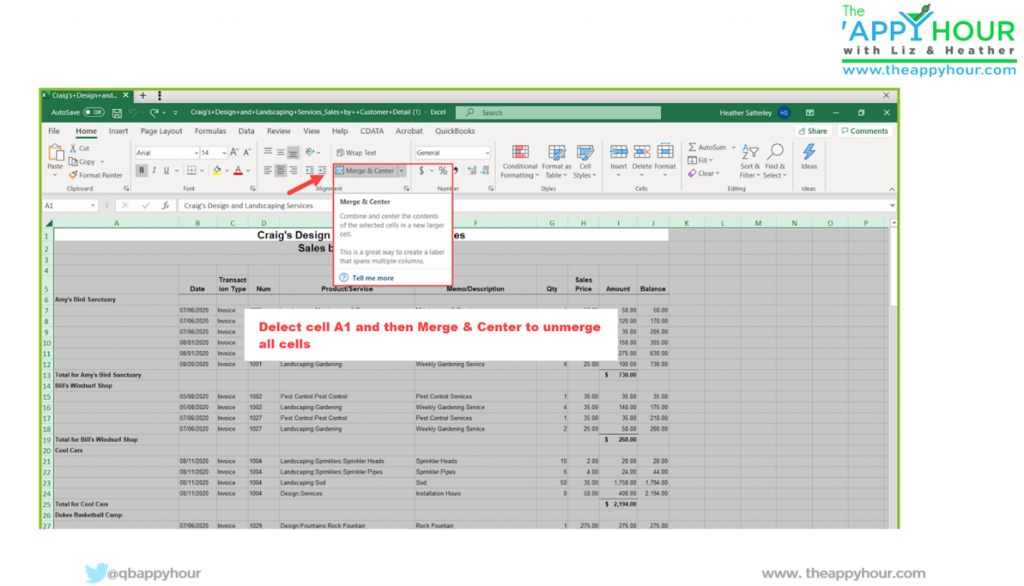
- Copy customer names into empty cells
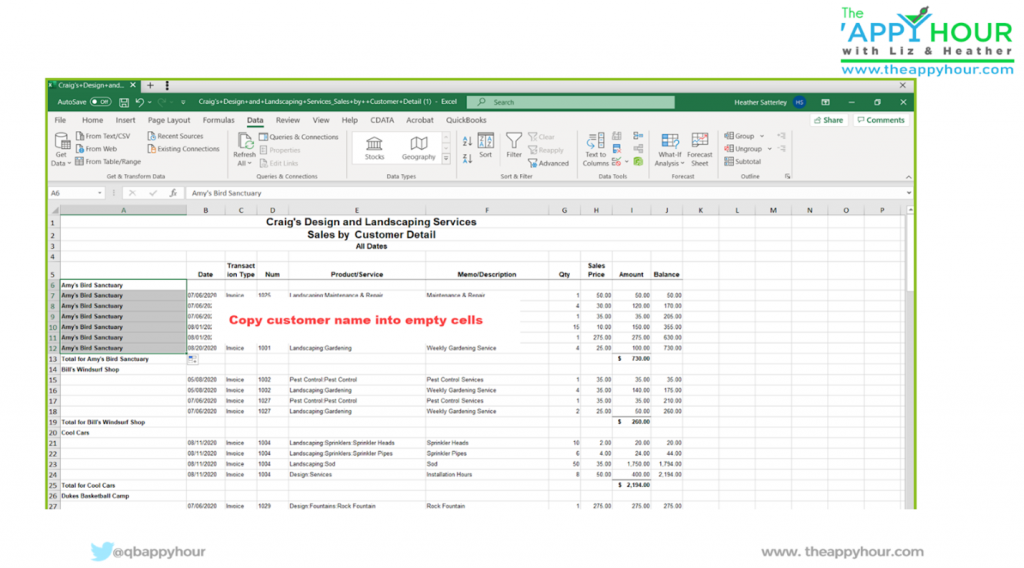
- Delete subtotals and extra rows
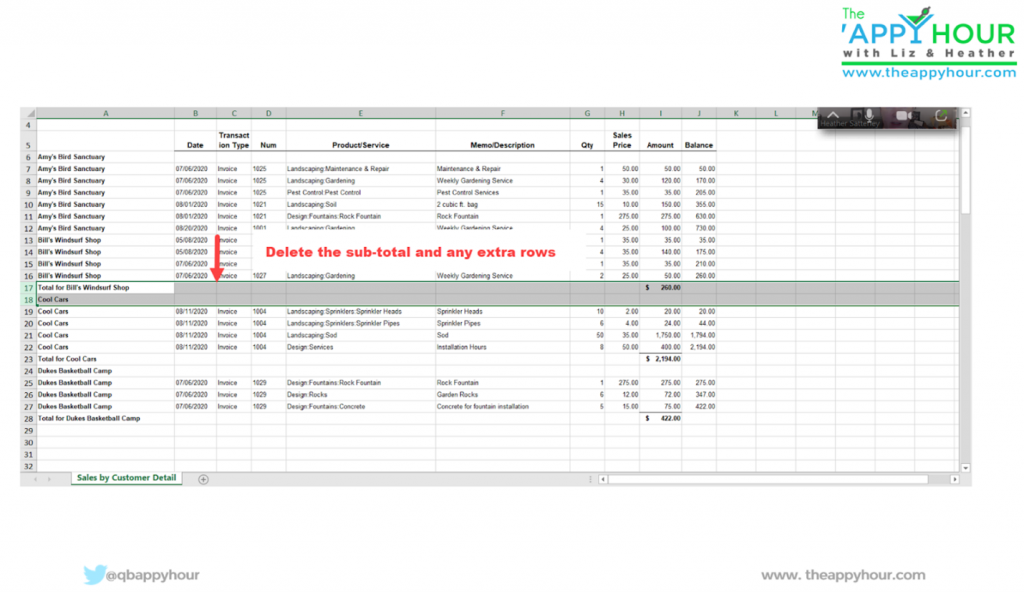
- Delete unnecessary columns
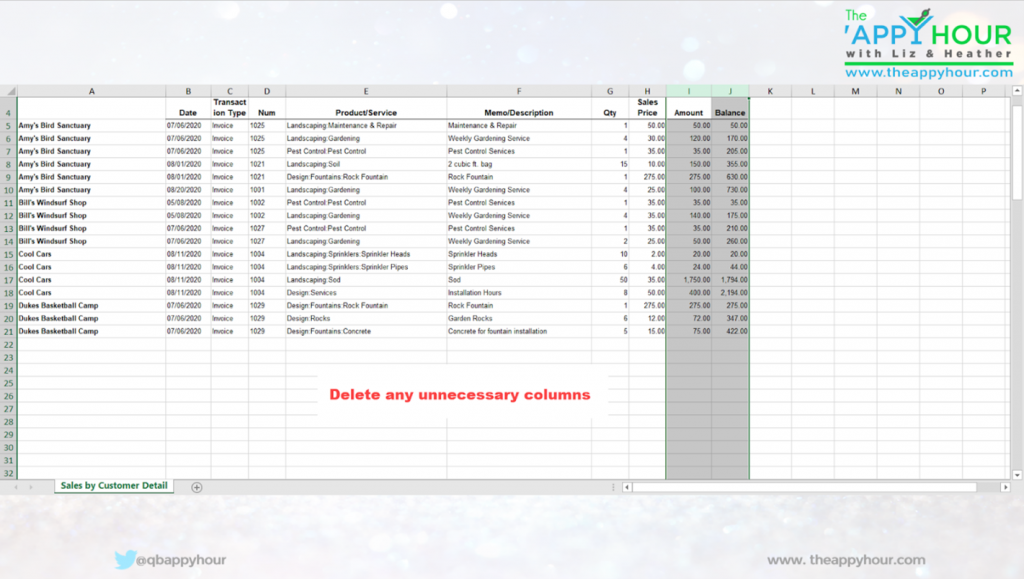
Congratulations, you now have a flat-file, and your data is ready for importing!
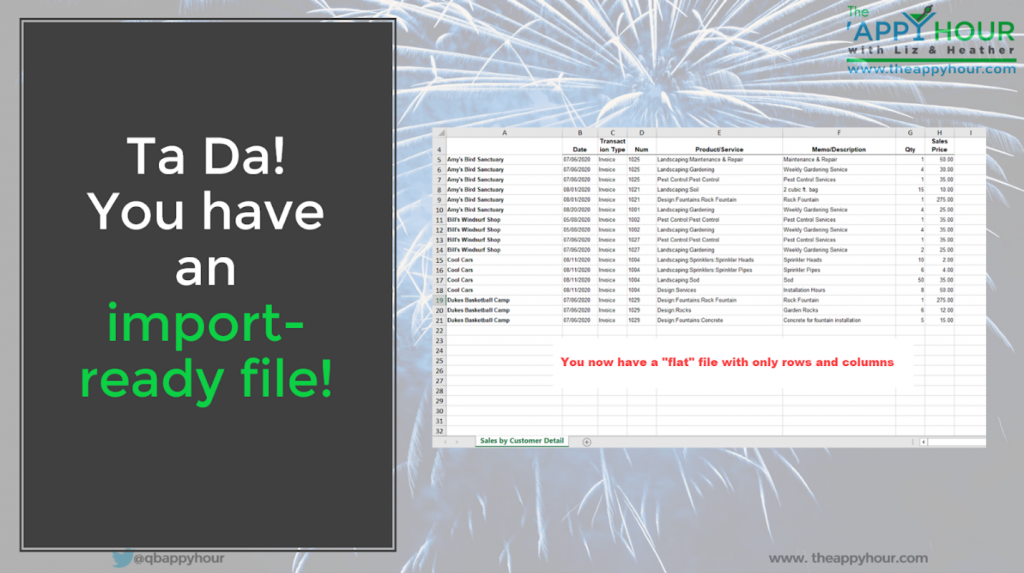
Several accountants are now using tools to help them migrate and edit data. Utilizing accounting tools can make quick work of tedious setup and clean up chores. Transaction Pro, Offers Export, Import, and Delete devices can significantly increase accounting professionals’ efficiency and reduce errors.
Transaction Pro Importer for QuickBooks Desktop and QuickBooks Online allows you to migrate data into QuickBooks. This enables you to save time by eliminating duplicate data entry. With Transaction Pro Importer, you can easily import transactions and lists.
If you are using Transaction Pro Importer, you can take advantage of their predefined mapping templates located inside their resources. Using the templates, you can get your data ready for migration using Transaction Pro.
Here is the link to QuickBooks Online templates: https://support.transactionpro.com/kb/article/373-sample-import-files-for-transaction-pro-importer-online/
Here is the link to QuickBooks Desktop templates: https://support.transactionpro.com/kb/article/212-sample-import-files-and-sample-maps-for-transaction-pro-importer-desktop/
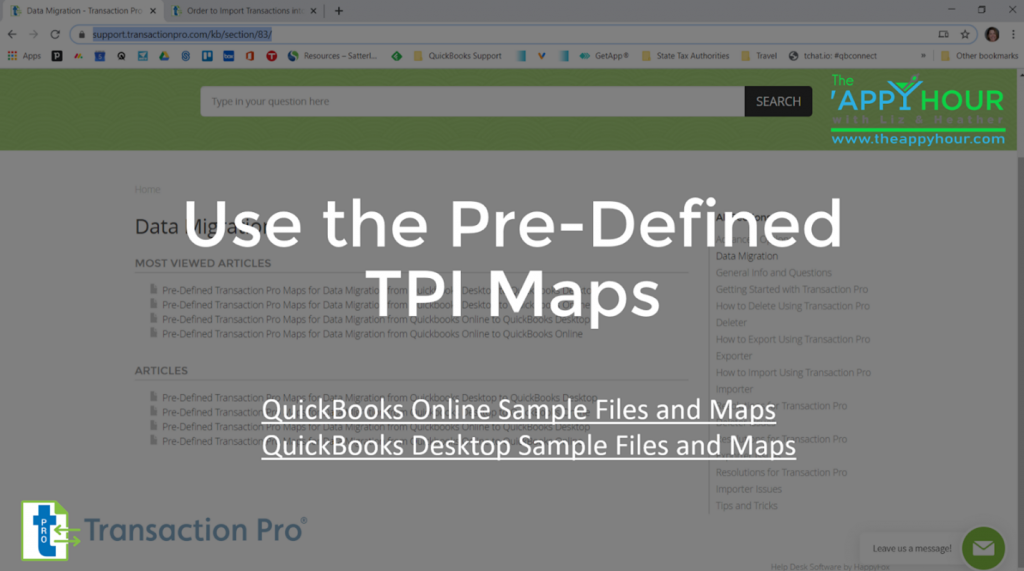
The Transaction Pro team joined us to help explain how to utilize the Transaction Pro Admin Dashboard, a new tool designed to support accounting professionals who have access to their clients with one login.
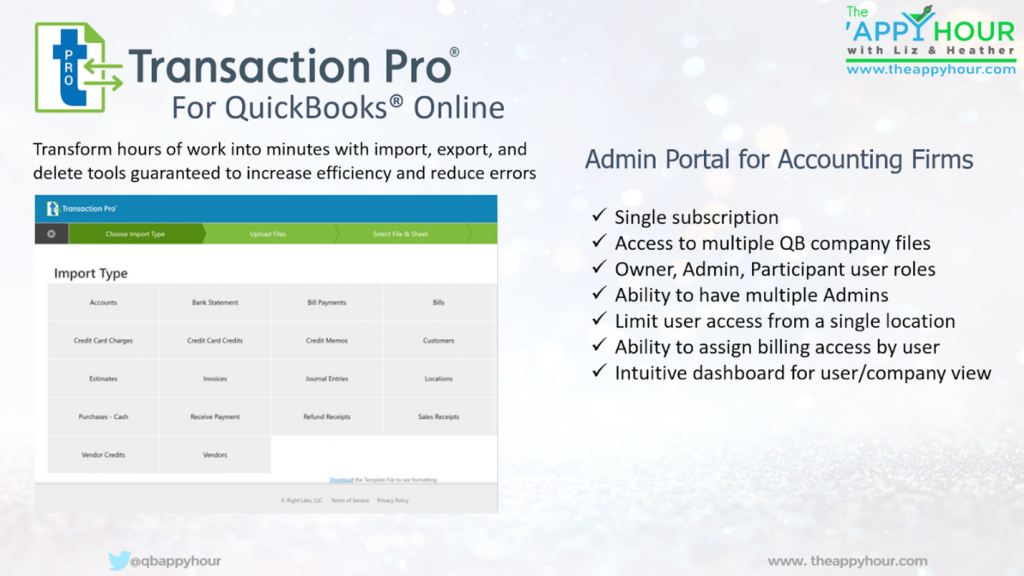
Admin Portal for Accounting Firms
- Single subscription
- Access to multiple QB company files
- Owner, Admin, Participant user roles
- Ability to have multiple Admins
- Limit user access from a single location
- Ability to assign billing access by user
- Intuitive dashboard for user/company view
To learn more about how to use Transaction Pro, you can check out some of the support resources they have to offer.
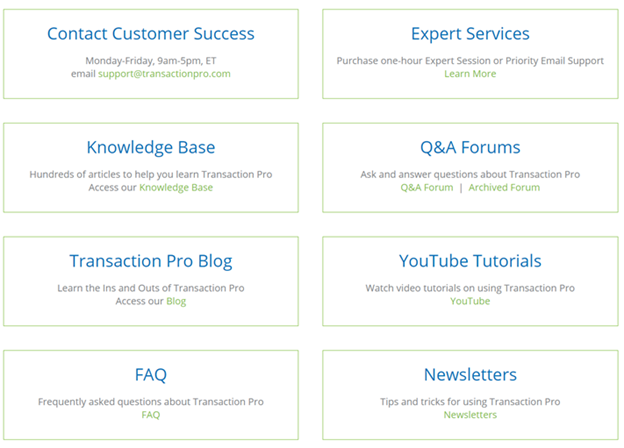
To learn more, drink recipes, show details, follow us on our Facebook page, or check our website www.theappyhour.com.
Register for The ‘Appy Hour by clicking here.
To learn more about the show sponsor follow the link to: Transaction Pro
Click here to view The Appy Hour with Transaction pro episode.
